ARE YOU TIRED OF:
Boring Workouts
Alone?
Dub Fitness in King of Prussia is a different kind of gym. We're a community united by a common goal: to become the best version of ourselves. We welcome all levels of fitness!
Feeling Lost
In The Gym?
Dub Fitness is a fun place to train, and you don’t need to be an athlete to be able to participate! Our coaches will lead you, provide guidance, and modify your daily workouts so they’re suitable for you!
Not Having A
solid Game Plan?
Finally make time for yourself and get more done in less time. Through experienced coaching, the right people, and a game plan for success, we focus on getting you the results you want.
Then We Are Ready...
To Guide You On Your Journey!
Small Group Personal
Training
Women Only— Small group fitness training is the secret to reaching your fitness milestones efficiently and effectively. At our gym, our certified trainers lead intimate groups through personalized workouts, ensuring that you receive individualized attention and guidance. With the benefits of small group training, you’ll experience improved accountability, friendships, and cost-effectiveness. Our tailored programs cater to all fitness levels and are designed to maximize results, whether you’re aiming to lose weight, gain strength, or boost your overall health.
Men & Women Personal Training
Achieve your goals with our coaches who provide personalized programming and in-person sessions tailored to your specific needs. Benefit from targeted training that is designed to help you reach your desired goals.
Middle/High School Boys & Girls Personal Training
We’re all about building better athletes – and having a great time in the process. Our Student Athlete Training is the perfect way to take on athletic development and incredible speed with the help of professional instruction and targeted training. We have experience with training multiple teams and individual athletes in a number of different sports, and that experience allows us to help student athletes take their game to the next level.
Mommy & Me Personal Training
Just had a baby? Have busy body toddlers/kids and need to get a workout in? Kids want to workout too? Join us! We’ve got the solution
WHAT PEOPLE ARE SAYING
REAL MEMBER REVIEWS

You feel welcomed the moment you walk in the bright pink door and I have learned so much about different core and strength training exercises. Great for women of all ages and abilities. All the instructors are so good at what they do…. Motivate and keep you feeling your best. So happy to have this place nearby.




Join The Best gym near me in King of Prussia!
Are You Ready To Level Up?
Getting Started Is Easy!
STEP 1
SCHEDULE YOUR
FIRST VISIT
Talk with a coach about your goals and meet our trainers, tour the gym, and learn more about our programs.
STEP 2
START
YOUR TRAINING
We will start you strong by taking you through the fundamentals of training and sound habits, putting you on the road to success!
STEP 3
HAVE FUN REACHING
NEW LEVELS
Book classes easily on our app, improve your fitness, and enjoy the workouts with awesome people and reach your goals in no time!
this is your call to action...
start Your Journey today!
Got Questions? We've Got Answers Right Here!
Super simple! Just click get started anywhere here on the page to book your free intro session where you’ll tour the gym & meet our coaches.
We will chat about your current situation, your desired situation to see if we can help and if we are good fit for each other. Sign up today!
When you start at Dub Fitness, your fitness level will improve quickly, usually in the first 30 days.
The key to see results is consistency and commitment over time so that’s why we recommend 3 classes per week as a start.
You’ll be sore some days, so allow yourself recovery days between training sessions at first – over the course of the following months work up towards 5 days per week if you want to maximize! Sign up today!
We offer an exciting, challenging and varied programming which will keep it fun! The workouts are published in advance
Some days are more strength focused where will focus on our lifts. Movements like barbell squats, kettlebell swings and occasionally some olympics lifts will be included.
Other days, we may focus more on cardio and conditioning with rowers and bikes. Some days are focused on body weight movements like pushups, sit-ups, and pull-ups. Some days are a mix of everything.
Each class is 60 minutes and led by qualified coaches. We always start together with a warm-up designed to activate the muscles being used in the workout.The coach will brief on the group on the workout, the movements, and the proper form. During the workout, the coach will be guiding and providing instruction.
At the end of class, we will cool down together to accelerate recovery and reduce potential injury. Sign up today!